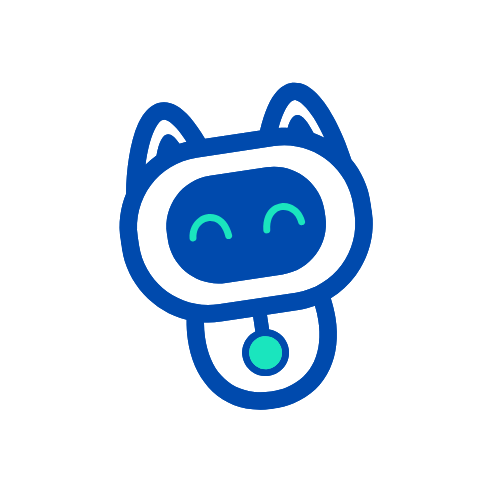Dashboard Guide
Your dashboard is the command center for all Inspira activities. This guide will help you navigate and make the most of your dashboard features.
Accessing Your Dashboard
- Connect your wallet at https://app.inspirahub.net
- You'll be automatically directed to your personal dashboard
- Bookmark the page for quick access
Dashboard Overview
Top Navigation Bar
- Logo: Click to return to dashboard from any page
- Feature Links: Quick access to all AI tools
- Credit Balance: Your current credit count
- Wallet Info: Connected address and balance
- Theme Toggle: Switch between light and dark mode
- Profile Menu: Account settings and options
Main Dashboard Areas
1. Welcome Section
- Personalized greeting with your username or wallet address
- Quick stats summary
- Important notifications or updates
2. Credit Overview Widget
Located prominently on your dashboard:
- Available Credits: Total usable credits
- Expiring Soon: Credits expiring in the next 7 days
- Subscription Status: Current plan and renewal date
- Quick Actions: Buy credits or upgrade plan
3. Activity Chart
Visual representation of your platform usage:
- 7-day activity overview
- Credit usage trends
- Feature usage breakdown
- Interactive hover details
4. Quick Launch Panel
One-click access to all features:
- AI Image Generation: Create images
- AI Video Creation: Generate videos
- AI Chat: Start conversations
- Book Grading: Upload and analyze books
- Smart Contract Audit: Security analysis
5. Recent Activity Feed
Your latest platform interactions:
- Generated content thumbnails
- Creation timestamps
- Credit cost per item
- Quick download links
6. Statistics Section
Key metrics at a glance:
- Total Generations: Lifetime content created
- Credits Used Today: Daily consumption
- Most Used Feature: Your favorite tool
- INSPI Token Price: Current market value
Navigating Features
Using Quick Launch
- Click any feature card
- You'll be directed to that tool
- Use browser back button to return
- Or use the top navigation
Filtering Activity
- Click "All" to see everything
- Select specific categories
- Use date range picker
- Search by content description
Managing Notifications
- Bell icon shows unread count
- Click to view all notifications
- Mark as read individually or bulk
- Set notification preferences
Customizing Your Dashboard
Theme Selection
Toggle between:
- Light Mode: Clean, bright interface
- Dark Mode: Easy on the eyes, saves battery
Dashboard Widgets
- Drag to rearrange sections
- Minimize widgets you don't use
- Expand for more details
- Reset to default layout anytime
Display Preferences
- Choose compact or expanded view
- Set default landing section
- Configure auto-refresh interval
- Select preferred currency display
Understanding Your Stats
Credit Usage Graph
- X-axis: Past 7 days
- Y-axis: Credits consumed
- Bars: Daily usage
- Line: Cumulative total
Feature Breakdown
- Pie chart of credit distribution
- Percentage by feature type
- Click segments for details
- Export data as CSV
Performance Metrics
- Average generation time
- Success rate percentage
- Peak usage hours
- Optimization suggestions
Quick Actions Explained
Buy Credits
- Click "Buy Credits" button
- Choose payment method
- Select amount
- Confirm transaction
- Credits added instantly
Upgrade Plan
- Click "Upgrade" next to plan name
- Compare available plans
- Select desired tier
- Approve wallet transaction
- Enjoy increased benefits
Download History
- Click "Export" in activity section
- Choose format (CSV/JSON)
- Select date range
- Download begins automatically
Mobile Dashboard
Responsive Design
- Optimized for all screen sizes
- Touch-friendly interface
- Swipe gestures supported
- Same features as desktop
Mobile-Specific Features
- Pull to refresh
- Compact widget mode
- Simplified navigation
- Quick action buttons
Troubleshooting Dashboard Issues
Loading Problems
- Check internet connection
- Clear browser cache
- Disable ad blockers
- Try different browser
Display Errors
- Refresh the page
- Check wallet connection
- Update browser
- Report persistent issues
Missing Features
- Ensure wallet is connected
- Verify subscription status
- Check for maintenance notices
- Contact support if needed
Pro Tips
Efficiency Shortcuts
- Use keyboard shortcuts (hover for hints)
- Bookmark frequently used features
- Set up browser notifications
- Use dashboard search function
Organization
- Star favorite creations
- Use folders for projects
- Tag content for easy finding
- Regular cleanup of old items
Monitoring
- Check credits before starting work
- Review usage weekly
- Set personal usage goals
- Track spending patterns
Dashboard Updates
The dashboard is continuously improved with:
- New feature integrations
- Performance optimizations
- User-requested enhancements
- Security updates
Check the notification center for update announcements.
Getting Help
In-Dashboard Support
- Click help icon (?) for tooltips
- Access knowledge base
- Submit support tickets
- Chat with community
Quick Links
Next Steps
Now that you understand your dashboard:
- Explore each feature section
- Customize your preferences
- Set up your profile
- Start creating amazing content!
Your dashboard is designed to make your Inspira experience smooth and enjoyable. Take time to explore all its features and make it work for you!