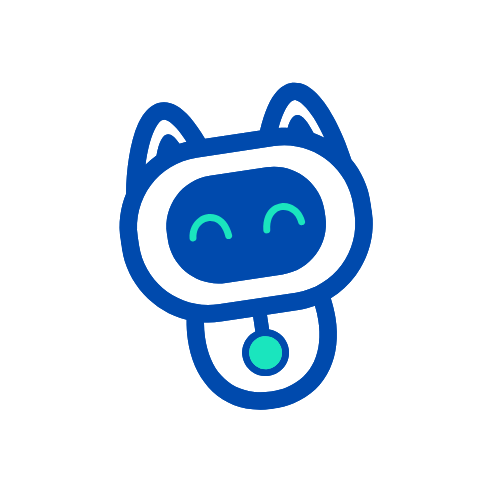Wallet Connection Guide
Connect your wallet to access all features of the Inspira platform. This guide will walk you through the process step by step.
Prerequisites
Before connecting your wallet, ensure you have:
- A Web3 wallet installed (MetaMask recommended)
- Some ETH for transaction fees
- Your wallet set to Ethereum Mainnet
Connecting Your Wallet
Step 1: Access the Platform
Navigate to https://app.inspirahub.net
Step 2: Click Connect Wallet
Look for the "Connect Wallet" button in the top right corner of the page.
Step 3: Choose Your Wallet
Select your preferred wallet from the list. The platform will automatically detect installed wallets.
Step 4: Approve Connection
Your wallet will pop up asking for permission to connect. Review the connection details and click "Connect" or "Approve".
Step 5: Switch Network (if needed)
If you're on the wrong network, the platform will prompt you to switch to Ethereum Mainnet. Click "Switch Network" when prompted.
Understanding the Connection
Once connected, you'll see:
- Your wallet address (shortened format)
- Your ETH balance
- Your INSPI token balance (if any)
- Access to all platform features
Features Available After Connection
Subscribe to Plans
Access different subscription tiers with your connected wallet
Purchase Credits
Buy additional credits using INSPI tokens or USDT
Track Usage
View your personal usage statistics and history
Claim Rewards
Participate in platform rewards and incentives
Security Best Practices
Keep Your Wallet Secure
- Never share your seed phrase or private keys
- Use a hardware wallet for large holdings
- Enable all available security features in your wallet
Verify Transactions
- Always check transaction details before confirming
- Verify contract addresses when interacting with smart contracts
- Be aware of gas fees before approving transactions
Connection Safety
- Only connect to the official Inspira domains
- Look for the secure padlock icon in your browser
- Disconnect your wallet when not in use
Managing Your Connection
View Connection Status
Your connection status is always visible in the top right corner:
- Green dot = Connected
- Address displayed = Active connection
- "Connect Wallet" button = Not connected
Disconnect Your Wallet
- Click on your wallet address
- Select "Disconnect"
- Confirm the disconnection
Switch Accounts
- Open your wallet extension
- Switch to a different account
- The platform will automatically detect the change
Auto-Connect
The platform remembers your last connection and will attempt to reconnect automatically when you return.
Troubleshooting
Wallet Not Detected
- Ensure your wallet extension is installed and active
- Refresh the page
- Check that your wallet is unlocked
Connection Failed
- Make sure you're on the correct network
- Clear your browser cache
- Try disabling other wallet extensions
Transaction Stuck
- Check network congestion
- Consider increasing gas fees
- Wait for network to clear
Wrong Network
- The platform will prompt you to switch
- Manually switch to Ethereum Mainnet in your wallet
- Refresh the page after switching
Mobile Wallet Connection
Using WalletConnect
- Click "Connect Wallet" on mobile
- Choose WalletConnect option
- Scan QR code with your mobile wallet
- Approve connection in your mobile app
Mobile Browser Wallets
- Open Inspira in your wallet's built-in browser
- The connection will be automatic
- Approve any permission requests
Setting Up a Username
After connecting your wallet:
- Navigate to your profile settings
- Choose a unique username
- This username will be displayed instead of your wallet address
- Usernames make it easier to identify yourself on the platform
Getting Help
Support Resources
- Check our FAQ section
- Visit the Dashboard Guide for platform navigation
- Learn about Using Credits
Community Support
Join our community channels for help from other users and the Inspira team.
Next Steps
Now that your wallet is connected:
- Explore the Dashboard
- Understand the Credit System
- Choose a Subscription Plan
- Start creating with Inspira's AI tools!
Remember: Your wallet is your identity on the Inspira platform. Keep it secure and enjoy creating!